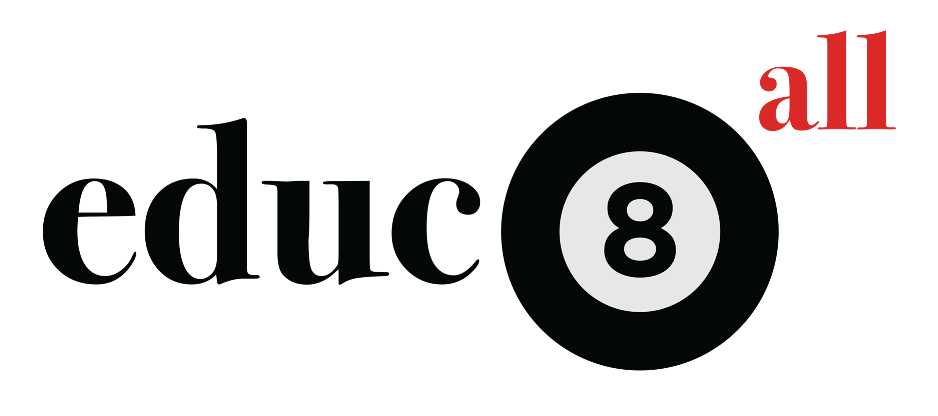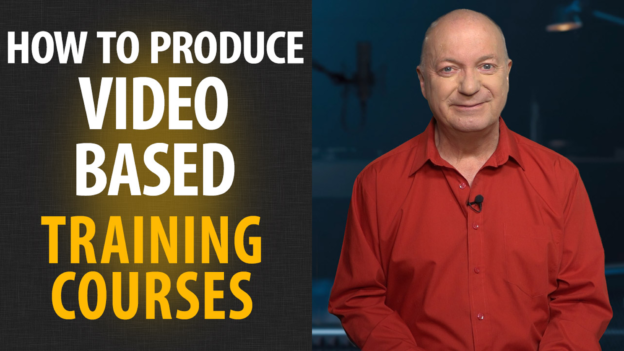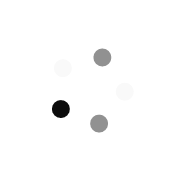How To Produce Video-Based Learning Courses
2 ¼ hours of quality HD video aimed at beginner to intermediate level.
Presenter and writer:
Peter Baker, a former BBC and ITV Producer, Director and Presenter who has created many successful online video-based courses over the last 10 years.
Who is the course aimed at:
Trainers and experts who would like to produce video-based training courses to a very high standard, but have little or limited knowledge of the technical aspects of recording and video editing.
What you will learn:
The great advantages of producing video-based learning resources over traditional book writing and publication.
How to structure and write learning videos, keeping in mind the target students.
Encouraging the confidence to present to camera rather than just “hiding behind” endless Powerpoint slides as just a voiceover.
Using the Chromakey method to create huge “virtual studios” when actually filming to camera, using just a small space at home.
Technical tips and time-proven procedures from broadcasters that can be adapted to home use to create videos with excellent sound and video quality.
The basics of editing your videos in three video editing software programs, Adobe Premiere Pro, Da Vinci Pro and Hit Film Express.
***
1 – Introduction
How creating video-based online courses gives you so much more control and potential income than by going down the traditional route of writing and publishing books. In this section, we look ahead to the course contents.
2 – Structure
Before you write anything, it’s important to get the order of modules or chapters correct so that you either don’t “lose” people who find the subject difficult or bore people who want to get on faster. We look at in-line knowledge checks or quizzes too.
3 – Writing
We consider the advantages between confidently ad-libbing to camera or to write everything out word-for word. Also, many tips to make writing more efficient.
4 – Filming location
Where are you going to record your video lessons? We look at the technical and aesthetic considerations and introduce the concept of using “Green Screen” or Chromakey technology to give a professional look to your project. We’ll show how you can film in a small room at home to give excellent results.
5 – Choosing the right Green Screen
What kinds of materials are available and would a “pop up” be more suitable? We look at the options.
6 – Lighting for Green Screen Filming
It’s essential to get the lighting right when using Chromakey, but it’s not that hard to do, and once it’s set up, you just leave it set up for each filming session.
7 – Teleprompters
Sometimes known by their trade name of Autocue, Portaprompt and so on, these devices are so useful for creating video-based learning courses when there are long sections to be delivered to the camera lens. Invented by a London theatre technician!
8 – The Video Camera
Digital technology offers excellent equipment at affordable prices, but what can be used? An iphone? DSLR? A semi-pro video camera? We look at the choices and advantages and disadvantages of each camera type.
9 – Making Sound perfect
Nobody notices the audio when it’s good, but when it’s bad with echo, distortion or glitches, you will really annoy your learners. Here’s all you need to know.
10 – Preparing for recording
Before you press that RECORD button, here are the preparatory steps you need to take to get professional results.
11 – Video Editing – Premiere Pro
Here is how to turn your rough “rushes” into a polished finished video chapter, and how to “key” the green behind you into any background you wish to! This chapter focus on Adobe Premiere Pro, which you need to subscribe to.
12 – Video Editing – Da Vinci Pro
We perform similar editing as in chapter 11, but using a free software editing program, called Da Vinci Pro.
13 – Video Editing – Hit Film Express
How to edit green screen presentation using another free video editing program, Hit Film Express.
14 – Virtual studios and backgrounds
Some suggestions for suitable backgrounds that will match your presentation style and the subject of your training courses.
15 – Adding in a virtual desk
Here’s how to add one of many “virtual desks” you can download or create yourself in your video editing program.
16 – Adding captions and titles
We show you how to choose the size, font and placement of a wide range of different captions on your video.
17 – Exporting your video
Once you are satisfied with the content and order on your timeline, you need to export the final file, but there are a huge choice of formats. We’ll show you what is generally required for video-based learning courses.
18 – Top 10 Tips
Finally, here are tome top tips so you can continue to film, edit and export superb quality training videos using the chromakey or “Green Screen” system.